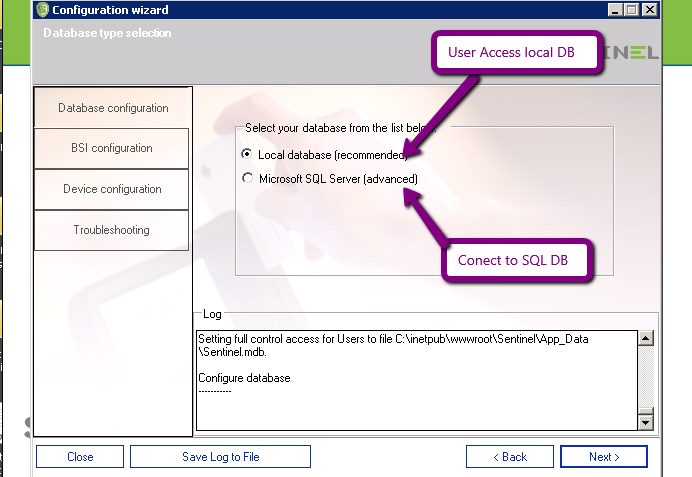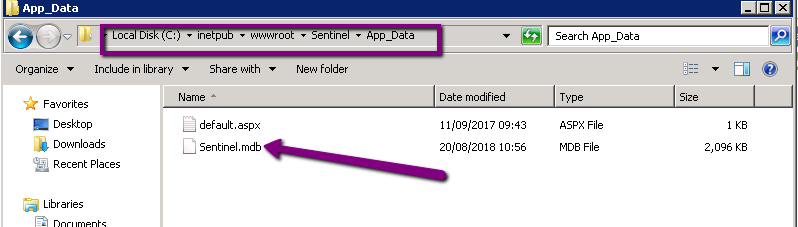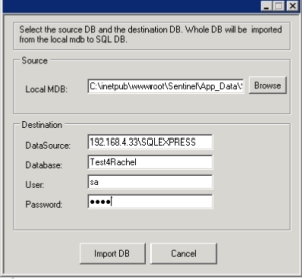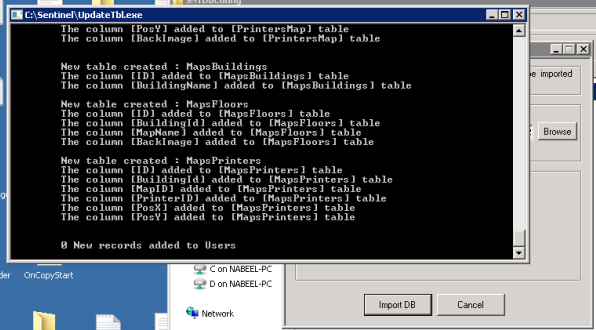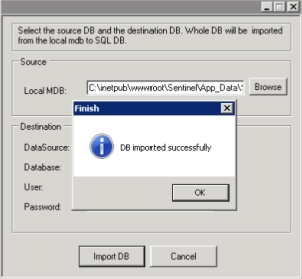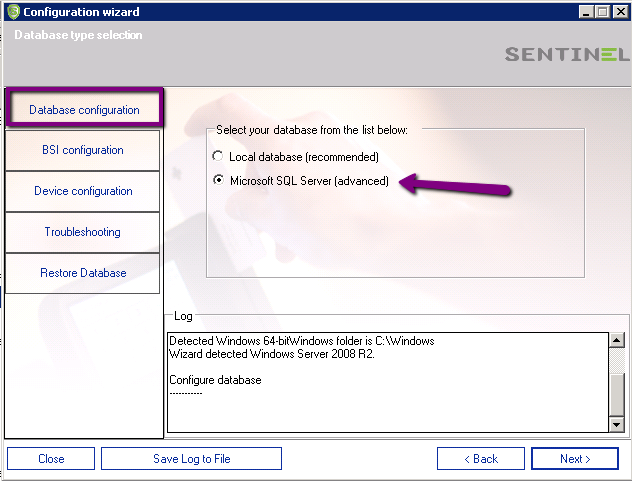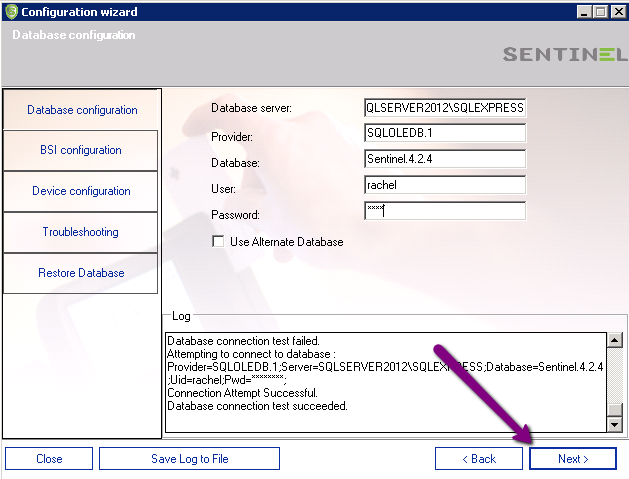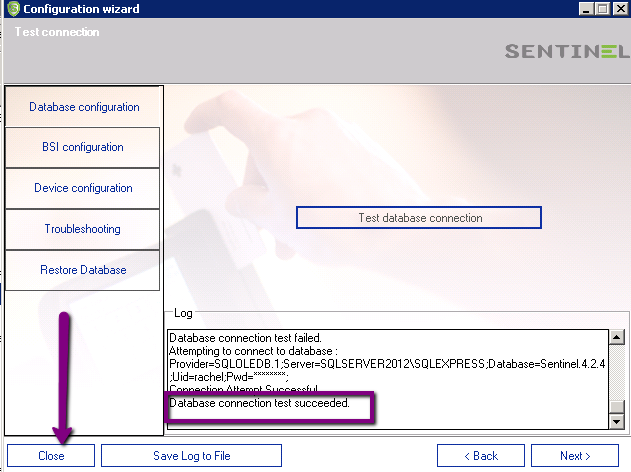Sentinel can work with local Access Database, created during installation, or with the organization SQL Database.
If SQL DB is used, an empty SQL Database must be created before the installation with the following requirements:
- SQL Authentication
User with DBO Permissions- Collision including CI (Case Insensitive)
When the organization working with Sentinel using local (Access) DB wishes to move to SQL DB, or when Access DB was corrupted, there' an application which does exactly that operation.
When the organization working with Sentinel using local (Access) DB wishes to move to SQL DB, or when Access DB was corrupted, there' an application which does exactly that operation.
Transfer (migrate) Access DB to SQL
- Create empty SQL DB with the above requirements.
- Download the application from the link:
https://www.epapersign.com/images/Downloads/SNTDBConfig.exe and store it in C:\Sentinel - Activate the application SNTDBConfig.exe from that folder.
The user will be required to enter the local Access path and SQL DB parameters.
In the end, window with "...finished successfully..." is displayed.